-
[PR]
×
[PR]上記の広告は3ヶ月以上新規記事投稿のないブログに表示されています。新しい記事を書く事で広告が消えます。
-
Best digital writing pads for online teaching
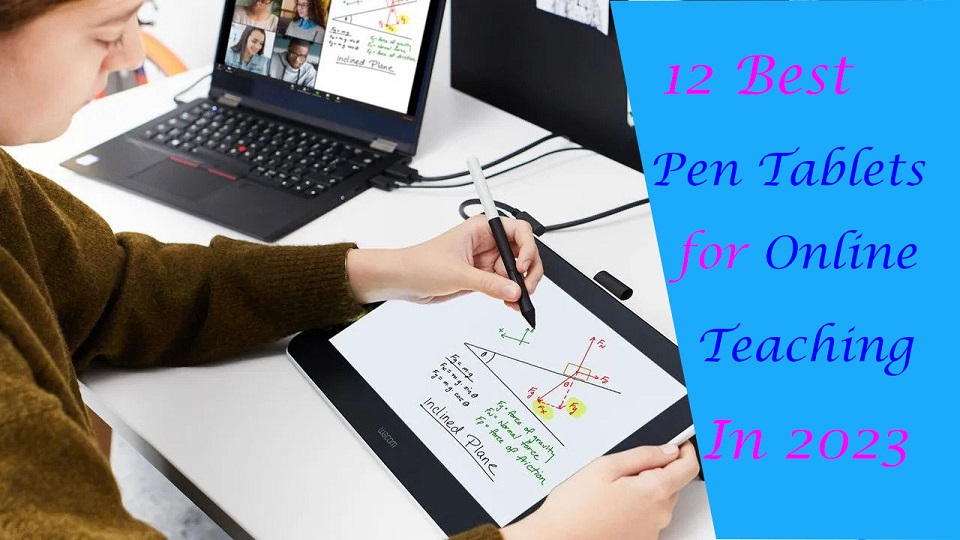
If you are teaching classes online or providing tutoring, you need to convey complex concepts, equations and diagrams to students quickly and often on the fly.
But only audio and visual contact is not enough here. It becomes really hard for students to actually get what the teacher is trying to say.
In this case, pen tablets and virtual whiteboards are a great help. pen tablet allows you to write on your computer screen as though you were writing with your hand.
The realistic digital pen recreates the classroom experience at home, helping teachers and students to digitally collaborate.
It gives teachers and students the freedom to write, annotate, create, collaborate, take notes, draw, study or teach in ways like never before.
Today, there are Plenty of pen tablets available on the market. However, not all of them offer the same quality in terms of writing experience.
Furthermore, As all teachers are unique, the needs of each teacher will vary.
In this article, 12 of the best digital writing pen tablets for online teaching in 2023 are introduced.
We cover various sizes and types, from small, portable tablets that can be used on the go to larger, more feature-rich display tablets that are better suited for use in an office or home setting.
They will definitely help you excel in teaching online, video conferencing, and creating tutorials.
What's a drawing tablet and what types are there?
Graphic tablet is basically a computer input device, allowing the user to draw, write and scribble freehand just like doing on paper. It is also called pen tablet, drawing tablet, or digital art board.
It is an extremely popular device for digital artists, graphic designers, teachers, students, painters, draftsmen and photographers. Wacom, XP-Pen, and Huion are some popular brands in the production of a pen tablet.
There are three main types of graphic tablets with different structures and functions.
The first type of graphic tablet does not have its own screen. It has a sheet of paper type work surface and a stylus. They can be wired or wirelessly connected to the computer.
These are the cheapest, but these require great hand eye coordination. You look at your computer screen while drawing on the pen tablet. The most popular options are Wacom Intuos, Huion inspiroy, and XP-Pen Deco.
The second type of graphic tablet is a device with its own display. You can draw directly on it. But they still need to be connected to a computer, for power and to use programs.
This type of graphic tablet is generally much more expensive than standard tablets but offers natural working conditions. The most popular options are Wacom Cintiq, Huion Kamvas, and XP-Pen Artist.
We only recommend them to people who have money to blow or are serious about drawing or teaching digitally.
The third type of graphic tablet is a device with its own display, computer and stylus. These are amongst the more expensive option, but are incredibly portable, since they don't require a computer to run.
Apple iPad (iOS), Samsung Galaxy Tab (Android) and Microsoft Surface (Windows) are a super great choice these days as they offer a lot of power in a compact portable form.
What hardware do teachers need to start teaching online?
The most basic equipment for online teaching is a laptop (Windows, Mac or Chromebook) with a camera, microphone, and internet connection. Beyond that, you'll need a fast internet and adequate lighting.
However, for interactive online classes, or subjects that rely heavily on graphs, formulas and visualisation, such as Mathematics and Science, a pen tablet can be an extremely useful addition to the setup.
Which video conference platforms can be used for online classes?
Microsoft Teams, Google Meet and Zoom are some of the more common video conferencing software and a great way for teachers to connect to students.
They offer group chats, screen sharing and video conferencing capabilities, thereby creating a more collaborative classroom environment.
All three software are free of charge for private users and run on most operating systems and web browsers.
Educators can conduct lessons through desktop sharing by presenting the prepare materials (e.g. Powerpoint slides).
What software are available for teachers?
The most popular software include the Microsoft Office (Word, Powepoint, Excel, OneNote.) suite of products as well as Adobe Acrobat or any other program for annotating PDF files. These software can be used to prepare lessons and create online teaching materials for the virtual classroom.
Online whiteboards allow teachers and students to replicate the experience of a physical whiteboard online, with an infinite canvas. some of the most popular options include Microsoft Whiteboard, Google Jamboard, Openboard, BitPaper, Whiteboard.fi, Explain Everything, Miro, Ziteboard, Limnu and more.
Bring your class to life by using annotation or the live drawing functionality of these software.
Why get a drawing tablet for online teaching?
Have you ever used a digital whiteboard tool like Openboard and been forced to use your mouse to create barely legible text?
It is impossible to achieve the same level of fluidity that you get with a marker pen and whiteboard using a mouse.
With pen tablets, you can write with ease – from digital handwriting to sketching to mind mapping to annotating and grading.
If you are a math and science teacher, you will love using Wacom's products to handwrite equations and create diagrams.
12 Best Drawing Tablets for Online Teaching

You don't have to have a full-fledged pen tablet to be able to draw, doodle, hand-write and operate on a whiteboard or other app in general more conveniently.
An affordable drawing tablet that connects to any Windows, Mac or a Chrome OS computer will do the job!
Let's now go through our picks for the 12 best digital pen tablets for online teaching in 2023.
1. One by Wacom, 2. XP-Pen Deco Fun, 3. Huion H420, 4. Gaomon S620, 5. Veikk S640, 6. Ugee S640, 7. Wacom One Display, 8. XP-Pen Artist 10 (2nd Gen), 9. Huion Kamvas 12, 10. Apple iPad (9th gen), 11. Samsung Galaxy Tab S6 Lite, 12. Microsoft surface Go 3.
Conclusion
Pen tablets are invaluable tools for online teaching. They greatly facilitate your writing quality and help you connect better with your students.
All of these pen tablets are great at their own place. So whether you're looking for the basics or a premium option, we have you covered in this list.
The selection will rely on a number of factors, including your budget, the frequency of use, and any specialized features you may require or want.
You should make a list of your needs so you can check that each tablet covers your needs.
Source: https://pctechtest.com/best-digital-writing-pads-for-online-teaching
PR -
Best Drawing Tablets for 3D Modeling and Sculpting

3D digital art is a huge industry. Animation movies from Disney and Pixar, 3D games, modern architecture and planning, fashion designers, and many more rely heavily on the use of 3D art.
The 3d model is the virtual object that you have created by specialized software like 3ds Max, Zbrush and Blender. 3D models can be used in realistic photos or movies, they can be animated, and they can be 3d printed.
Creating beautiful 3D models requires some specialized tools. Apart from a 3d modeling software, the drawing tablet is another important tool that you must have while 3d modeling, sculpting and texture painting.
With a graphics tablet, even a cheap 30 USD one, you get pressure sensitivity and a more natural way of moving your hand around. There's also more freedom in the movements that you can make.
The best drawing tablets for 3d modeling, sculpting and texture painting can open up a whole new world of creative possibilities.
However, since there are so many different models, prices, and brands out there, finding the right drawing tablet for you can be confusing and overwhelming.
Thankfully, we're here to help! In this article, we will discuss whether a drawing tablet is ideal for 3d art, whether you personally will benefit from one.
Finally, No matter what level of experience and features you need, we've put together a list of some of the best pen display monitors and graphic tablets for 3D artists in 2023.
Which program is best for 3D Modeling, Sculpting and Texture Painting?
The best 3D modelling software will allow you to create amazing 3D art and Unleash your creativity. Some of the most popular options include 3Ds Max, Maya, Blender, Cinema 4D, Rhino 3D, Sketchup, Houdini, Modo,and etc.
There are a few different options available when it comes to 3D sculpting software. Some of the most popular options include Zbrush, Sculptris, Mudbox, Blender, Modo and etc.
3D Texture Painting software allows users to texture and add materials directly to 3D meshes in real-time. Some of the most popular options include Substance Painter, Photoshop, 3DCoat, Quixel Mixer, Armor Paint, Zbrush, Blender and etc.
What's a drawing tablet and what types are there?
A graphic tablet, also known as a drawing tablet or digitizing tablet, is an input device for computers that allows users to draw, sketch, or paint on a flat surface using a stylus or pen-like device.
The stylus or pen sends the digital signal to the computer, allowing the user to create digital art, graphics, and designs.
Graphic tablets come in a variety of sizes and styles, and can be used for a wide range of applications, including digital art, graphic design, animation, and video editing.
There are three different types of graphic tablets, including:
Traditional Pen tablets: These tablets come with a stylus and a flat, active surface for drawing. You connect these to a computer through a USB cable or wireless.
Since they do not have an integrated screen, so you will have to look at the monitor but not your hand. This requires well-developed hand-eye coordination and need some time to adapt yourself to it.
However, they tend to be cheaper than their built-in display counterparts. These tablets also tend to be more durable and may last you many years.
Since non-screen graphics tablets are usually much more affordable, we definitely recommend beginners to buy them like the Wacom Intuos, Huion inspiroy or XP-Pen Deco.
Pen display monitors: These tablets include a built-in screen, allowing the user to see the digital art, graphics, or designs as they are created. drawing on its surface feels almost identical to drawing on paper.
Even though they have their own screen surface that you can draw on, you still need a computer in order to use them.
Another disadvantage of pen displays is that they are more expensive than screenless graphics tablets.
Wacom Cintiq, Huion Kamvas and XP-Pen Artist are the top 3 most popular series of drawing tablet monitors. You can choose from a wide range of sizes from 10 inches to 32 inches.
Standalone Drawing tablets: 3D artists who are constantly on the move, opt to go for the Standalone drawing tablet with a built-in computer, stylus and screen. These tablets eliminates the need of a second device and will give you more portability.
These types of devices are some of the most expensive drawing tablets out there. But they are also multipurpose tablet that doubles up as multimedia devices.
Some popular examples of standalone drawing tablets include the Wacom Mobilestudio Pro, Microsoft Surface Pro, Samsung Galaxy Tab, and the Apple iPad Pro.
It's important to note that the choice of graphic tablet will depend on the individual's needs, budget, and preferences, as well as the type of work you will be doing.
What are the benefits of 3D modeling, sculpting and texture painting using a drawing tablet?
Modeling: Although it is not absolutely necessary to have a drawing tablet to do 3D modelling, having one can make the process easier and more efficient.
A drawing tablet gives you more precise control over the 3D model, allowing you to adjust the shape and size of elements more accurately.
Additionally, if you are using software with a more intuitive user interface, such as ZBrush or Maya, a drawing tablet can make the process of creating 3D models easier and faster.
Sculpting: It's not impossible to use mouse for 3d sculpting in Zbrush or other app. But the mouse lacks presure sensitivity and you will just waste time sculpting with a mouse.
Using pen tablet for sculpting is much more efficient. Sculpting with tablet gives you more control and the whole process just seems more natural.
Tilt and pressure sensitivity are very important to get details. Pressure sensitivity compensates for the differences in brush strength, whereas precision allows for each stroke to appear exactly how it was intended.
Texture painting: Drawing tablet is ideal for painting textures in any application that supports texture painting in app, or a dedicated texture app like Substance Painter.
It feels natural to use the stylus, as you hold it just as you would a pen or brush. This also has great ergonomic benefits, which is something that a mouse can't do.
Some 3D artists have repetitive stress injuries that make using a mouse uncomfortable, and favor a tablet for that reason.
How to choose a Graphics Tablet for 3D Modeling, Sculpting and Texture Painting?
There are a lot of factors to consider when looking into a pen or display tablet for 3D Modeling, Sculpting and Texture Painting.
Size of active area
The overall size of both the tablet and the working space is another important consideration. You want to make sure that the drawing space is large enough to be worked with comfortably.
Get at least an a5 or a4 size for non-screen tablet. A bigger active area will enable you to work on larger drawings more easily without the need for zooming and panning.
With a small A6 or even A7 drawing tablet it can get a little difficult navigating as it requires a more exact movement.
Screen
Pen displays can range from 10-inches all the way up to 32-inches. The larger the pen display, the more expensive it is. Our general recommendation is to get something that's at least 13-inches or larger.
Most pen displays run 1920 x 1080 resolution, aka 1080P Full HD. There are pen displays with higher resolution, such as 2K 1440P QHD and 4K 2160P UHD.
The higher the resolution, the higher the price. More resolution also provides sharper visuals, depending on your screen size.
Try to get a pen display that supports or exceeds the 100% sRGB color gamut. The colours will look more vibrant and more accurate. Good displays are those that use IPS LCD panels, and those have good viewing angles too.
Programable Buttons
Having programmable function buttons are by far not essential but are great to have. They allow you to map keyboard shortcuts to them to avoid having to use a keyboard for some actions.
Pressure Sensitivity
Pressure sensitivity means how responsive the tablet will be to the amount of pressure you apply to it with your stylus. Tablets with high-pressure sensitivity provide thicker and darker lines when you apply more pressure, and thin and less opaque lines when you apply light pressure.
When purchasing a drawing tablet it is pretty standard to have 8192 levels of pressure sensitivity this is basically a measure of how responsive a brush is to pressure. Some cheaper ones with will have half of that with 4096 levels. 8192 levels is preferred, however 4096 is adequate.
Tilt Recognition
When making 3D models, You will want tilt Recognition support so that you can get the right angles to mimic natural brush strokes.
Compatibility
Compatibility is one of the first things you need to check because if the tablet you purchase cannot work with your laptop, PC or any other device, it will be useless.
This is because most drawing tablets are not stand-alone devices and you need to connect them to another device like a laptop to use them.
Always check the operating systems that are compatible with the tablet. Luckily, Most brands provide compatibility with Windows and Mac operating systems.
Additionally, While the iPad Pro (iOS) and samsung galaxy tab (Android) has hardware that is up to the task of 3d modeling, there is a lack of software. None of the major 3d packages are available.
Brands
Wacom tablets have always been considered the industry standard for digital artists and designers. They are known for their high-quality pressure sensitivity and natural feel.
However, Wacom tablets comes with a hefty price tag which is not ideal if you are just starting out. But it may be a good investment someday.
If you're an artist on a budget or simply prefer a different brand, there are plenty of Wacom alternatives out there: Huion, XP-Pen, Gaomon, Veikk, Ugee, Parblo, Xencelabs and etc.
10 Best Drawing Tablets for 3D Modeling, Sculpting and Texture Painting in 2023
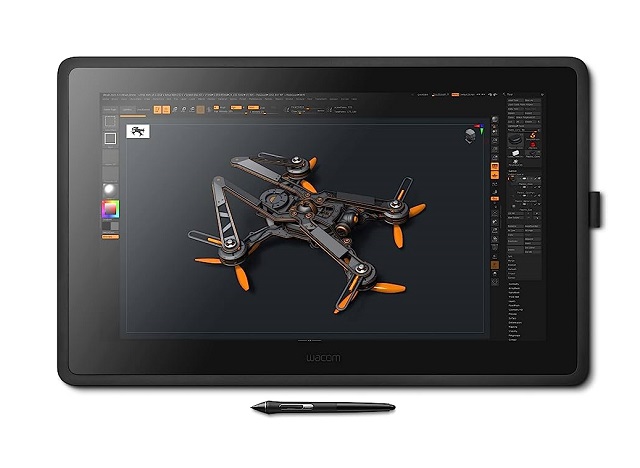
Below, we'll take a look at some of the best drawing tablets for 3D Modeling, Sculpting and Texture Painting in 2023. We'll cover their features and give you our top picks for the ultimate drawing experience. So, let's get started!
1. XP-Pen Deco Pro, 2. Wacom intuos Pro, 3. Huion Inspiroy Dial 2, 4. Wacom One, 6. XP-Pen Artist 16 (2nd Gen), 7. Wacom Cintiq 22, 8. Huion Kamvas 22 Plus, 9. XP-Pen Artist 24 Pro, 10. Microsoft Surface Pro 9
Conclusion
All of the drawing tablets mentioned above are perfect for use with 3D Art Programs and can help you create amazing pieces of art.
Each tablet has its features, so it is important to consider your specific needs when choosing one.
There is no one right option for everyone. The right drawing tablet depends on your priorities, budget, and experience level.
Whichever tablet you choose, you're sure to have a great experience creating art with 3D modeling, sculpting, and Texture Painting software!
If you're still not sure which one is the best for you then start by exploring the brands listed above and check out some reviews online.
Think about how you plan to use your drawing tablet and make sure that the model you choose will be able to keep up.
See More Details: https://pctechtest.com/best-drawing-tablets-for-3d-modeling-sculpting
-
Best Drawing Tablets for Animation in 2023

Are you looking to get into digital animation? Digital animation is a popular type of digital art that uses computer-generated images to create animations.
For an artist, the right tools can make all the difference. When creating animations, no piece of equipment is more important than the drawing tablet.
Both 2D and 3D animators need a great tablet for drawing storyboards, sketching characters, creating backgrounds, and animating frames right on the screen.
Whether you are a beginner or a professional, a drawing tablet is an important addition to your workflow and will highly improve your speed and output quality.
Today there is such a huge selection of tablets that its difficult to choose one for your specific needs. Plus, not all tablets are created equal and some work better for animation than others.
To help you out, we've broken down what you should be looking for in your first animation drawing tablet.
Furthermore, We are going to cover every type of drawing tablet, so you can decide which one you like the most.
What's a drawing tablet and what types are there?
Drawing Tablets are input devices that connect to your computer and allow you to work with a stylus in a way that is much more natural than using a mouse.
They comes with a drawing area that is sensitive to the pressure applied by the stylus, for doing the drawing in digital art software.
Basically there are three sorts of tablets:
Screenless ones, like the Wacom Intuos. They work by plugging the tablet into the computer, require a bit of getting used to because you have to draw looking at the screen and not the tablet, but they are cheaper than other two types.
Tablets with a screen, like the Wacom Cintiq, Huion Kamvas, or the xp-pen artist series. These are basically monitors with a sensitive screen. They are more expensive than screenless tablets.
Because they're so big, no built-in computer and require so much power, they're not portable. They have to be plugged into the computer and an outlet.
The third category is the mobile touchscreen tablets like the iPad, samsung galaxy tab and surface pro. they're portable, has built-in computer and supports stylus input, so you can draw on the go. Those are the most expensive.
They can be very powerful but they'll never be as powerful as a desktop, they have limited battery life, and they're not as sensitive as an actual graphic tablet.
Why is it better to animate with a tablet?
Drawing tablets are extremely diverse and valuable tools, common among many professional animators. Whether you work in a 2D or 3D environment, you can experiment with a variety of drawing styles, and generate fantastic results.
One of the most important aspects of drawing tablet is the ability to use a stylus pen. A stylus pen allows you to draw directly onto the 2D animation software such as Toon Boom Harmony.
This is a huge benefit for artists who want to be able to create their art without having to use a mouse. Using a stylus pen also allows you to have more control over your line work and the overall look of your art.
If you've ever worked with a 3D software like Maya, 3ds Max, Zbrush, Blender, or SketchUP you know that you spend a lot of your time looking at the character model and moving its body parts around.
Doing that with a pen feels so much more natural than a mouse, it's like touching the model with you hands. You get more precise with your tweaking and you move around incredibly faster.
How to Choose the Best Drawing Tablet for Animation?
Like any other electronics purchase, buying a drawing tablet can involve quite a financial investment, so it's important to understand exactly what you're looking at so that you can be sure to make the best possible choice for your needs.
Display Vs Non-display
Drawing tablets that have a screen are definitely the way to go if you work with animation. This is particularly true if your goal is to work on frame-by-frame animations that require the artist to draw over multiple layers with different degrees of opacity.
Non-display tablets are very durable and affordable. They don't break that easily. This is perfect for beginners who doesn't have so much budget.
Active Area of non-screen tablet
The size of your screenless drawing tablet refers to the active area where you can draw with your pen, not the overall dimensions of the device.
The size affects how much you can zoom in and out, how much detail you can add, and how comfortable you are with the hand movements.
Generally, larger tablets (10 x 6 inches or more) are more suitable for high-resolution and complex illustrations, while smaller tablets are more portable and affordable.
However, you should also consider your desk space, your monitor size, and your personal preference.
A good rule of thumb is to choose a tablet size that matches your screen ratio and allows you to draw without straining your arm or wrist.
Screen Size and Resolution
The benefit of using a large screen size and high resolution is that you can find tiny errors and amend them easily.
If the tablet is small, you will have to keep on zooming in and out of your drawing, which is quite time-consuming.
If you want a drawing tablet for animation, get at the very least a medium sized one -15.6″. The larger the tablet the better.
Pressure Sensitivity
The pressure sensitivity of your drawing tablet refers to how well it can sense the different levels of pressure you apply with your pen.
The higher the pressure sensitivity, the more control and variation you have over your line width, opacity, and color.
Most drawing tablets have a pressure sensitivity of at least 2,048 levels, which is adequate for most users.
However, if you want to achieve more realistic and expressive effects, you may want to look for a higher pressure sensitivity, such as 4,096 levels or more.
Tilt Recognition
The tilt recognition of your drawing tablet refers to how well it can sense the angle and direction of your pen. This feature allows you to create more natural and dynamic strokes, such as shading, hatching, and calligraphy.
Not all drawing tablets have tilt recognition, If you want to use this feature, you should check the specifications of your tablet before buying.
Shortcut Buttons
The shortcut keys are typically built into the actual tablet physically, not something you push on the screen.
Animation can take long enough, so save time with these great ExpressKey shortcut suggestions.
Compatibility
Whether you want to use your tablet with a computer, laptop or smart phone, you need to be sure that the tablet you buy is compatible with your system.
These days,most of the major graphics tablets are compatible with Mac, Windows, Linux, Chrome and Android systems, but it's always best to double-check the product specifications and see if a particular model is compatible with your OS.
You'll also want to make sure that it's compatible with your drawing or animation software. Again, most tablets are designed to work with major names like Harmony, Animate CC, Synfig Studio, Moho Pro, Blender, Zbrush and others, but it's always a good idea to check.
Which software is best for 2D and 3D animation?
Users of the best animation softwares can create animated graphics from still images. Users can animate different types of 2D, 3D, hand-drawn, or computer-generated graphics depending on the program they are using. They can also include music or other effects.
If you're keen to get into 2D animation, the best 2D animation programs in the market are Toon Boom Harmony, Adobe Animate, Moho Pro, Synfig Studio, Opentoonz, Pencil2D, Cartoon Animator, TVPaint, DigiCel Flipbook, Krita, and etc.
3D animation stands for three-dimensional animation, the best 3D animation programs in the market are Autodesk Maya, 3DS Max, Cinema 4D, Houdini, Modo, Blender, Daz Studio, iClone, Clara.io, Cascadeur and etc.
10 Best Drawing Tablets for Animation
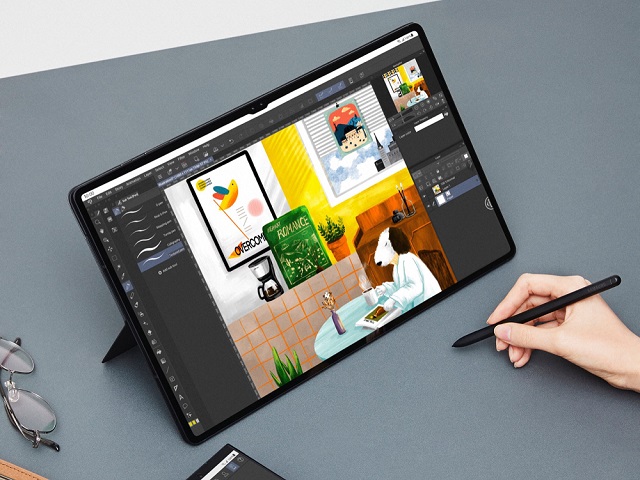
Due to the increase of brands and manufacturers in the tablet niche, the price of good animation tablets has greatly reduced. Even on a budget, you can get a perfect one that suits your needs.
Check out our pick of the best drawing tablets for animation for all kinds of artists, from newbies to pros.
1. XP-Pen Deco 01 v2 , 2. Huion H610 V2, 3. Wacom intuos pro, 4. Huion Kamvas 13, 5. Wacom One, 6. XP-Pen Artist 16 (2nd gen), 7. Wacom Cintiq 16, 8. Huion Kamvas 22 Plus, 9. XP-Pen Artist 24 pro, 10. Samsung Galaxy Tab S8 Ultra, 11. iPad Pro, 12. Surface Pro 9.
Conclusion
A good tablet can make your work in animation software much easier and more effective. Drawing and coloring are the best examples.
Each animator carries unique preferences and requirements – be it a portable device for on-the-go creativity, a stable workstation for home-based comfort, or other situations.
That's all for our list of 10 of the best animation tablets currently on the market, the choice will depends on your budget, preference, and skill level.
Once you have your ideal tablet, creating some top-notch animations will be a breeze!
Hope this guide has simplified your journey into the world of animation. Happy animating!
Seemore Details: https://pctechtest.com/best-animation-tablets
-
Best portable standalone drawing tablets without computer 2023

Do you need the best standalone drawing tablet for artists? In that case, you are in the right place.
Standalone drawing tablets are a combination of a drawing tablet and a computer.
These drawing tablets have a built-in computer inside, that allows them to work independently without needing to be connected to an external computer like the traditional drawing tablets.
Great for Both Pros and beginners, These options will help you make Great art and amazing digital drawings.
There are a lot of digital art tablets out there, but so many of them need to be connected to a computer or laptop.
And frankly that is quite annoying, because it is very likely that the moment you want to be sketching and drawing, is exactly when you don't want to be around your computer.
This is especially the cast if you are interested in sketching and drawing when you are on the go, travelling, or just want to have a nice view while doing your stuff.
That's why I have found the 12 Best Standalone drawing tablets available.
Including Apple Ipad Pro , iPad Air 5th Gen, Samsung Galaxy Tab S8 Ultra, Microsoft Surface Pro 9, Wacom MobileStudio Pro 13, Lenovo Tab P12 Pro, Xiaomi Mi Pad 5, Huawei Matepad 11, ipad (10th gen), Microsoft Surface Go 3, Chuwi UBook X.
They come in different shapes, operating systems, and levels. They go all the way from absolute novice beginner tablets, to professional veteran artists who are more interested in layers and different complementary software.
Naturally you will still be able to do many other stuff apart from art on these tablets, whether it is playing games, watching movies, or just streaming youtube while relaxing in bed or sofa.
Check More: https://pctechtest.com/12-best-portable-standalone-drawing-tablets
-
The Best Free and Paid Photo Editing Software
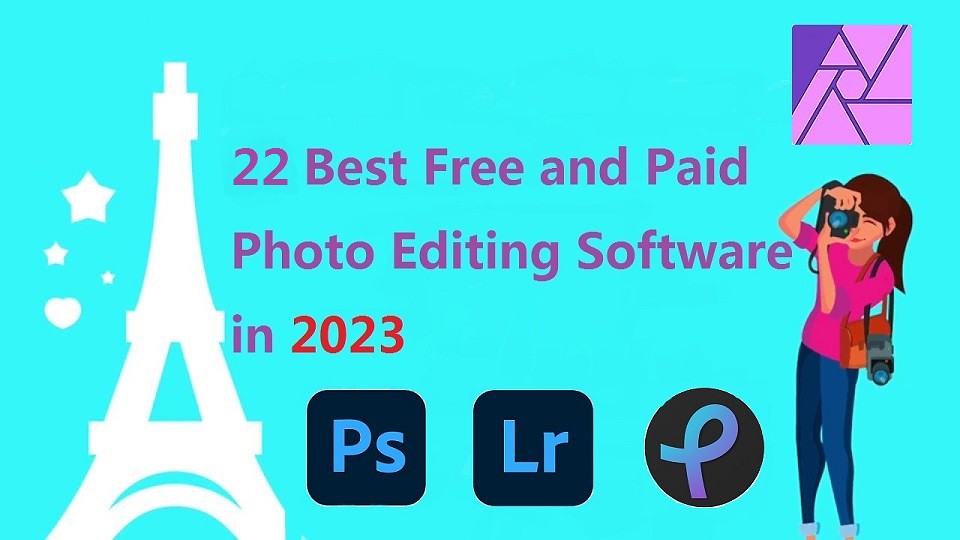
Do you want professional photo editing software so that you can perfect your photos? Whether you're a beginner or a pro, editing your photos before uploading them to your photography website is essential.
The best photo editing software can help to bring focus to an image, highlight your key subjects and transform an average picture into something truly incredible.
There are countless different photo editing software options, from better-known systems like Adobe's Photoshop and Lightroom to simple but effective choices like XnViewMP. There's even some great free options, too.
Whether you need something simple for basic edits or you're someone that requires advanced features to edit your images like a pro, there's a photo editor for you.
1. Adobe Photoshop CC, 2. Adobe Lightroom CC, 3. Luminar NEO, 4. Snapseed, 5. Pixlr, 6. DxO PhotoLab, 7. Capture One Pro, 8. ACDSee, 9. Affinity Photo, 10. GIMP, 11. On1 Photo Raw, 12. Photoscape X, 13. RawTherapee, 14. Darktable, 15. Photopea, 16. PicMonkey, 17. PhotoDirector, 18. XnViewMP, 19. PaintShop Pro, 20. Paint.Net , 21. PhotoFiltre, 22. PortraitPro .
Master the art of photo editing with these 22 powerful photo editors in no time!
From beginners to advanced, these apps have something for everyone. Learn about their main features, pros and cons to get started.
Why you need image editing tools?
They help you easily design appealing images;
Images enhance your blog posts quality;
Images help you skim through your posts quickly;
Graphic editing tools help you create beautiful images without quickly, easily and mostly for at free of cost.
Features to look for in an image editing tool
Everyone's needs are different. So, it's important to consider what features are most important for the photo editing work you'll be doing.
Here are a number of popular features worth looking out for:
Streamlined user interface – Image editing has to be simple and easy, good enough for a novice.
Stock photos and other graphics – Having a library of stock images such as photos and icons means you won't have to pay for an external stock library.
Text editing features – Font styles, text animation, text effects are all essential for creating images.
Image templates – Whether you're designing content for social media, or creating an infographic for a blog post, a library of templates can help you create great images fast.
Team collaboration – If you've got a team you need to have the ability to add team accounts or share links to your designs.
Online based tool – While desktop-based software allows you to create more complex designs and typically offers more features, online based tools are a lot easier to use. Particularly across multiple devices. After all, there's no software to install.
GIFs / motion design – All image editing tools deal with static images, but it's worth considering whether you'll need a design tool that supports motion graphics such as GIFs.
A wide range of file formats – You may need the option to export more than PNG and JPG file types. So, consider additional file formats such as PDF, SVG, GIF, and MP4.
More Details:https://pctechtest.com/22-best-photo-editing-software
