laptops
-
[PR]
×
[PR]上記の広告は3ヶ月以上新規記事投稿のないブログに表示されています。新しい記事を書く事で広告が消えます。
-
The Best Free Online Photo Editors
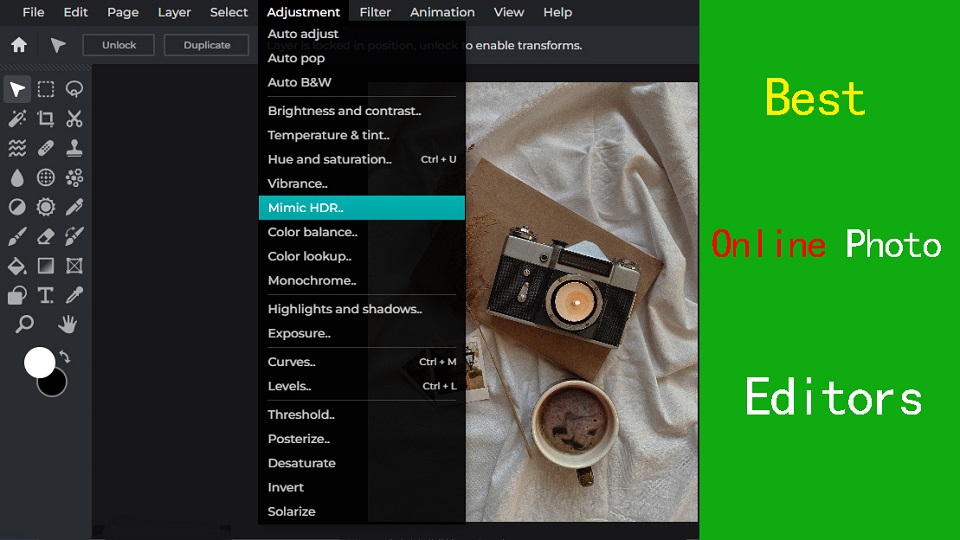
If you're looking to quick edit your photos, but you don't want to download software to do so, then an online photo editor that runs directly from your browser might be a good fit.
Luckily, There are plenty of online photo editors available, fast, convenient and many of them are free, perfect to match your skill level and needs.
You'll find that some are great for improving selfies, others are better at adding text, and some have features found in professional software like Photoshop.
Which online photo editor to use? With so many editors available, making a choice can be difficult if you don't know the benefits and features of each app.
Fear not, as we've created a handy guide and a list of the 8 best online photo editors to help you decide which one is right for you.
Why do you need an online photo editor?
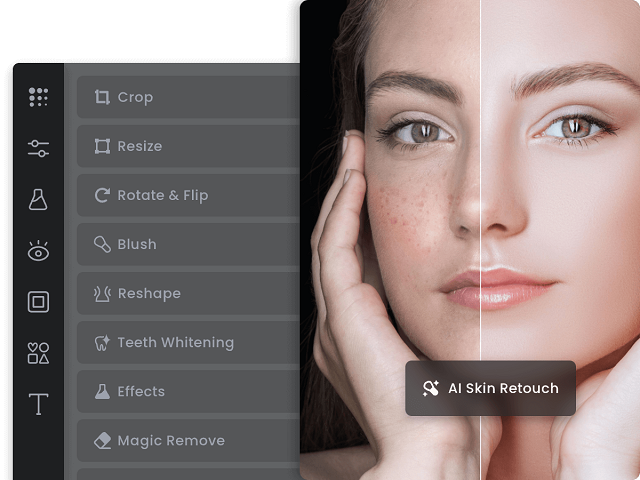
The Installed desktop photo editing apps like photoshop may be too much for those who aren't power users or professional photographers.
If you just need to touch up holiday snaps and crop and resize the occasional business asset, the online photo editors will cater to your every need.
Additionally, if you use an OS that doesn't run the app you need, such as ChromeOS and Linux, then an Online Photo Editor will be a boon.
Online photo editors are usually free to use, and provides access to various basic photo editing features.
8 Best Online Photo Editors
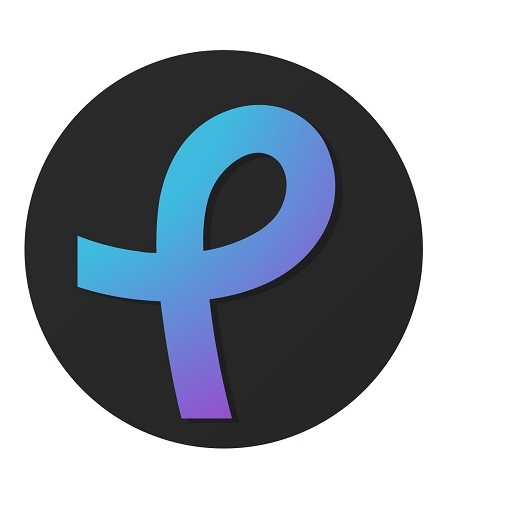
Explore the 8 best online photo editors available now, each offering unique features and tools to enhance your images effortlessly.
1. Pixlr
Pixlr stands out with its powerful features and user-friendly interface, making it a top choice among popular photo editing software.
2. Photoshop Express
Adobe Photoshop Express is packed with features that help improve photos significantly.
3. Photopea
Photopea is an online image editor that closely resembles Adobe Photoshop in terms of functionality and layout.
It supports PSD files, making it a great choice for users familiar with Photoshop.
4. PicMonkey
PicMonkey is an easy-to-use online photo editor with basic editing features and filters.
5. Canva
Canva offers a variety of design tools including photo editing. It's excellent for creating social media graphics and simple designs.
6. Fotor
Fotor offers a variety of editing tools for photos, collages, and graphic design. It has a user-friendly interface and offers pre-made templates as well.
7. BeFunky
BeFunky offers a fun and easy-to-use interface for editing photos. It also offers tools for creating collages and graphic design projects.
8. PicsArt
Picsart PicsArt is a super powerful online photo editor, which provides us all useful tools to edit photos in very easy steps.
How to Choose the Best Online Photo Editor?
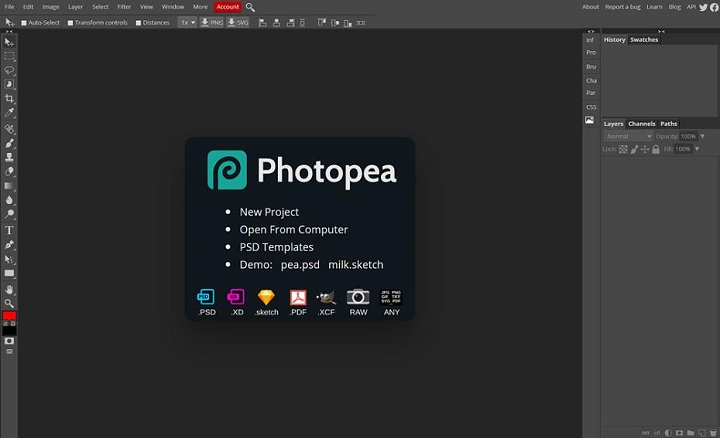
Here are a number of key factors worth to consider before you make your choice
User-Friendly Interface
If you are a beginner, Opt for an editor with a user-friendly design for a smooth and enjoyable editing experience.
Feature Versatility
Look for a balance of powerful features and simplicity that matches your skill level and editing needs.
Some online editors has AI-powered features that simplify complex tasks like background removal and object recognition. One-click presets and automated adjustments also save a lot of time.
Accessibility and Integration
Choose an editor that seamlessly fits into your workflow, allowing you to access and integrate your work across various devices for flexibility and convenience.
Budget and value
It’s clear that all online photo editors have a free version with limited features and can be a great choice depending on your particular needs.
If you have more money to invest or want to access the advanced features, then subscribe to a premium version to unlock other extra advantages may be the best option.
Conclusion
After weighing up the 8 different online photo editors available, It’s clear that all have their own unique advantages and can be a great choice depending on your particular needs.
Whether you need to retouch a portrait, add text to an image, or create a composite image, you can find something fitting for any task.
It is worth noting that if your photo editing needs are more complex than casual use or basic touch-ups, then paying for a subscription of the photoshop or other premium software may be the best option.
So, the next time you need to edit your photos, give one of these online photo editors a try and see the difference they can make!
Related Articles: Best Business Laptops, Inkscape Graphic Tablets.
FAQs
Are there any online RAW photo editors?
Photopea includes a RAW photo editor. However, it has only exposure, temp tint, and contrast.
Most online photo editors doesn't accept raw camera files, so you need to Convert your RAW image file to another format, like JPEG or PNG, to fix the problem.
Desktop RAW Photo Editors like RawTherapee and Darktable can be used to edit and convert RAW files, and you can use them without paying anything.
Online vs Desktop Photo Editor: which one is better?
Online photo editors lack a lot of advanced functionalities that a full version of desktop photo editors like Photoshop, Affinity Photo, or GIMP provides.
For users that are seeking something more advanced for complex projects, you may need a more professional image editing software.
What is the best free online photo editor tool?
There are some great free online photo editors like Photopea, Pixlr, Photoshop Express, PicMonkey, Canva, Fotor, BeFunky, PicsArt, etc.
They generally offer you a free version with limited functionalities, the best one will depends on your favorites and needs.
Do drawing tablet works with Online Photo editor like pixlr?
By using a Pen Tablet for editing photos in an online photo editor like Pixlr, you can create illustrations, montages, manipulate photos and more.
Tablets are really handy if you need to draw a mask on something, or doing other edits that require painting onto the image.
If you just do spot edits and move sliders around for photo editing, it actually seemed to slow down your processing.
PR -
Best free programs for editing RAW images
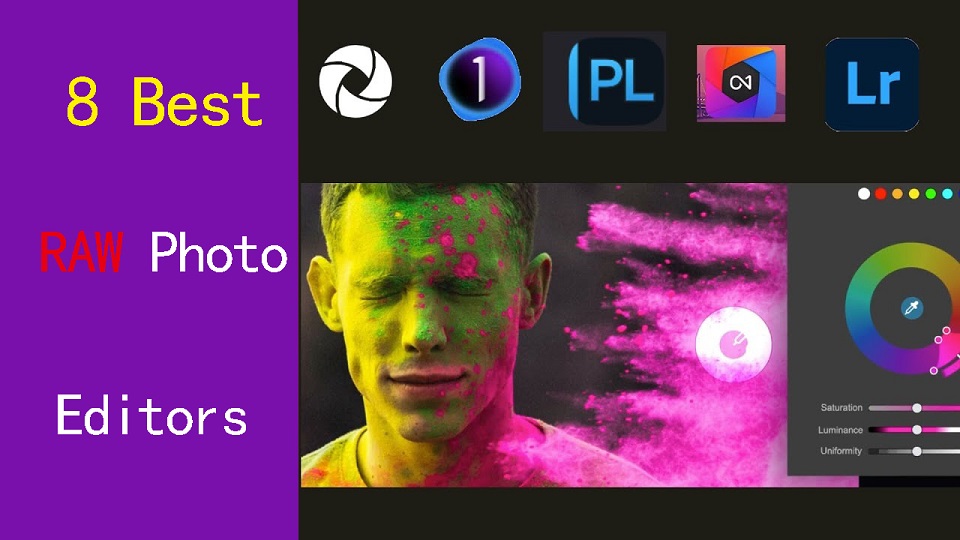
Experienced photographers know Shooting in RAW lets you capture a lot more details of the scene.
But when it comes time to edit these files, you need a RAW photo editor capable of giving you top-quality results.
Every RAW editing software processes images a little differently which can affect sharpness and color, including the Dynamic Range Optimizer (DRO) effect.
From Adobe Lightroom to Darktable, there are a ton of RAW photo editors out there, and finding the right one can be tricky.
Fortunately, We've got lots of experience, and came up with 8 best software for editing RAW photos, from free options to lifetime licenses.
Whether you're a seasoned professional or just starting out, there is an option for you.
What is a raw photo editor, and why should I use one?
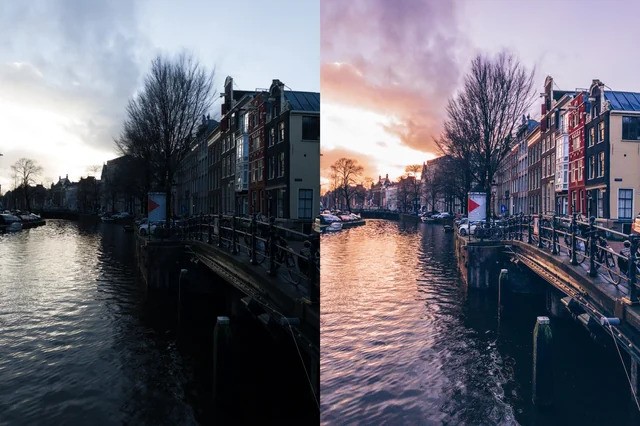
A raw photo editor is program designed to process and enhance raw image files captured by digital cameras.
With the power to adjust exposure, shadows, highlights, and more during post-processing, you can breathe new life into lackluster footage or transform good footage into stunning imagery.
8 Best software for editing RAW photos
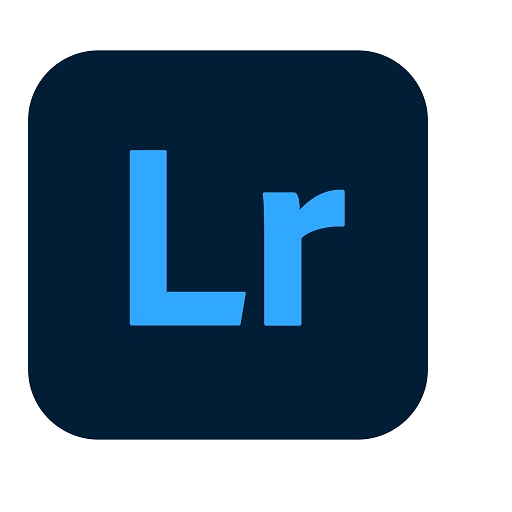
Here are our top picks for programs for editing RAW files.
We will briefly discuss each below so you can decide which program is best for you.
1. Adobe Lightroom
Adobe Lightroom is the best photography workflow tool for serious enthusiasts who processing raw files and managing a large library of photos.
2. Capture One Pro
Capture One is a professional-grade photo editing software that is known for its advanced color grading and editing tools.
Many people prefer Capture One Pro for its richer rendering of raw images, but requires an effort to master.
3. DxO PhotoLab
DXO Photolab is an amazing RAW photo editing app which allows us to add filters & effects.
4. On1 Photo Raw
ON1 Photo RAW is the best all round photo editing software.
This tool comes with great features such as an image organizer, Raw processor, layered editor, effects and so many best things.
5. Luminar Neo
Luminar Neo is the most affordable and effective choice in terms of RAW photo editor for you.
The Ai technology allows you to do complicated edits without the need to be a geek, or spend loads and loads of time on the boring bits of post production.
6. ACDSee Ultimate
ACDSee Ultimate offers many powerful photo organizing and editing tools, but its interface can get overwhelming and importing is slow.
7. RawTherapee
RawTherapee is a free, cross-platform raw image processing program.
With its user-friendly interface and numerous features, it is a popular choice among photographers.
8. Darktable
Darktable is a free and cross-platform alternative to Lightroom. I offers non-destructive editing, RAW processing, and a variety of tools for image enhancement.
The interface isn't as intuitive as Lightroom, ant it seems not as fast as Lightroom at editing quickly a bunch of photos .
How to choose the best RAW Photo editor?
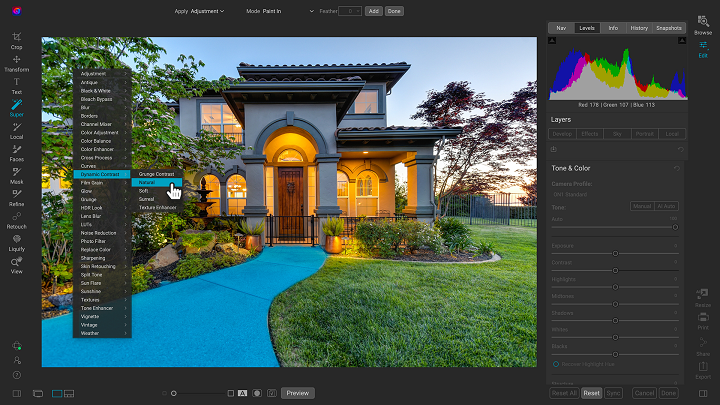
Editing RAW images will vary greatly depending on the software you choose to use.
To make sure you choose the right RAW photo editor for your needs, budget, and resources, consider the following features:
Camera compatibility
Make sure you choose software that supports your camera and lenses and provides custom manufacturer profiles.
Camera compatibility is important for achieving accurate colors, maintaining fidelity in the details, and having access to customized tools.
Hardware/OS Compatibility
Before settling on what photo editing software you should use, it's vital to consider its compatibility with your operating system, graphics card, and processor.
RAW Processing performance
All RAW processing editors are NOT the same, so you should pay attention to its RAW processing capabilities, whether the RAW processor is good enough and how well it handles RAW images.
Photography Editing Style
Each photographer has a unique artistic style and needs different editing functionalities.
There are photo editors dedicated to portrait photography, fine art photography, landscape and nature photography, or something else.
Workflow
A good workflow needs an easy-to-use interface and speedy performance.
If you edit images from different places and devices, you might need cloud storage that can keep your pictures synchronized.
Presets and filters
A rich library of presets and filters can save you time and energy. You don't have to recreate the same style over and over again.
Make sure that you choose a photo editor that includes a wide variety of presets and allows you to fine-tune them and save your own for later use.
Digital asset management
Photographers work with large sets of pictures. Besides batch processing, photo editor requires a good image management system, sharing capabilities, and efficient search tools.
If you don't want to use separate software for organizing your images, choose professional photo editing software that provides this functionality. Make sure it allows you to label, rate, sort, share and search images.
Price
Most professional photo editors offer a free trial version.
A perpetual license is a one-time purchase that gives you the right to use a software forever.
With a subscription license, the customer pays monthly or yearly, and the vendor commits to delivering updates over time.
If you're just starting out, a free program may be a much better choice than a more advanced one, even if, technically, it's not as good.
Conclusion
Your RAW editing software should be able to preserve the quality of the photo, have a user-friendly interface, and fast processing speed.
Whether you're a hobbyist or professional, these are 8 of the best photo editing programs out there for handling RAW files.
With Adobe Lightroom being convenient to most photographers, Capture One Pro and Luminar Neo bring in great technology to keep your workflow diverse.
RawTherapee and DarkTable are two of the best free options and are very feature rich.
Find one with the features that are most important to you and have fun!
If one application alone is unlikely to meet your needs, You can use more apps simultaneously.
Related Posts: Drawing Tablets for Photoshop, Best Graphic Design Laptops.
FAQs
What are the differences between JPEG and RAW file formats?
RAW files are lossless and bigger, because they preserves the full data from your camera sensor, providing more flexibility for post-processing.
In comparison, A JPEG image is essentially all that data compressed down into a smaller file size that's easier to share.
What are some unique features in raw photo editors?
Raw editors often offer advanced features like non-destructive editing, which allows you to adjust images without altering the original data.
They also provide precise control over highlights and shadows, exposure, noise reduction, and lens correction.
What are some free Free apps for editing RAW photos?
There are 2 free and open source programs, RawTherapee and DarkTable that benefit photographers interested in investing in learning how to use them.
It's a shame people do not realize how great these programs are but simply see they are free and assume they are not worth anything.
What is the difference between raw editing and regular photo editing software?
Regular photo editing software typically works with compressed image formats like JPEG, PNG, TIFF, etc.
If you need to carry out detailed retouching and repair work, a Regular photo editing software like Photoshop, Affinity Photo, or Gimp is likely to be your first stop.
Raw editors, on the other hand, work with unprocessed data from your camera, offering greater control over exposure, color balance, and detail.
Do I need a pen tablet for RAW photo editing in Lightroom?
There is much more control over the brush as pen tablets are pressure sensitive, so the harder you press the more effect you have.
Pen tablets for editing photos are better if your doing a lot of masking, dodging, burning, touch-up and such in photoshop, and need to trace more complex shapes that are hard to do with a mouse.
As for RAW photo editing in lightroom and alike, The sliders are done better with a mouse, for speed the mouse wheel or manually imputing numbers can be faster.
If you do want to be faster memorising hotkeys & setting custom defaults help as well as a dual display setup.
Additionally, If you have created a graduated filter in Lightroom, but need to erase portions, then the precision of a pen is invaluable.
-
Best free online whiteboards for teaching and collaboration

Online whiteboard is a software solution that comes along as apps or browser-based tools. They support teams to collaborate visually over distance in real-time.
Today, virtual whiteboarding has become the norm among educators and distributed teams, as it supports better collaboration between team members or students and increase their productivity and creativity.
Having a virtual whiteboard app is pretty essential, they have been widely used to brainstorm, plan, explain, and teach.
With the digital canvas it offered, Drawing not only pictures, but much more — charts, structures, text, mind maps — еverything that expresses our thoughts.
A very useful and convenient way to communicate a distance for creation teams, designers, teachers and students, marketing specialists, and more.
Looking for the best online whiteboards for teaching and team collaboration? Online whiteboards come a dime a dozen, some cost money, and some aren't that functional.
With so many options available, it is easy to feel overwhelmed with the 100s of options out there. what ones are the best for you?
Fear not! We've narrowed it down to the top 12 options. We will also introduce the features, price points, and some brief descriptions to differentiate between each online whiteboard.
What are the most important benefits of online whiteboards?
Real-time Collaboration: Online whiteboards enable multiple users to collaborate simultaneously, regardless of their physical location.
This real-time collaboration allows team members to contribute, edit, and share ideas in a synchronous manner, fostering effective communication and enhancing productivity.
Digital Drawing Tools: online whiteboards often provide a variety of digital drawing tools, such as pens, markers, shapes, and colors.
These tools allow users to express their ideas visually, create diagrams, sketch concepts, and annotate content, making the brainstorming process more dynamic and engaging.
Integration of Media: Online whiteboards often support the integration of various media types, such as images, videos, and documents.
This feature enables teams to incorporate external resources, reference materials, or multimedia elements into their collaborative sessions, enhancing the richness and depth of discussions.
Remote Accessibility: With an online whiteboard, team members can access and contribute to collaborative sessions from any location and device with internet access.
This flexibility is particularly beneficial for remote teams, distributed work environments, or situations where in-person meetings are not possible.
Persistent and Shareable Boards: Online whiteboards typically offer the ability to save, store, and share boards, allowing users to revisit previous sessions, refer to past ideas, and continue discussions over time.
This feature promotes knowledge retention, facilitates asynchronous collaboration, and enables team members to collaborate across different time zones.
12 Best online Whiteboards

There is a lot of online whiteboards, But the top 12 highly-rated online whiteboards are:
1. Miro
Miro is a visual collaboration platform that allows teams to work together in real-time on a digital canvas.
It has infinite canvas that can create content such as adding sticky notes with different colors, adding lines to connect objects.
2. Mural
Mural provides a digital canvas where teams can work together, share ideas, and design workflows. With AI capabilities, MURAL assists in automating repetitive tasks, organizing content, and suggesting relevant templates and frameworks for better collaboration.
3. Stormboard
Stormboard is a great whiteboard for meetings workshops, seminars and conferences.
The software is very easy to use and the aestethics are pleasing. Having customizable templates is a great option for creatives.
4. Explain Everything
Explain Everything is a collaborative whiteboard tool that combines real-time collaboration, interactive features, and AI-powered functionalities. It allows teams to collaborate, share ideas, and create engaging presentations.
AI features include handwriting recognition, shape recognition, and intelligent object resizing to improve the visual experience and streamline collaboration.
5. Whiteboard.fi
Whiteboard.fi is a versatile and activating tool for teachers and students that can be used in a wide variety of teaching setups.
6. Ziteboard
Ziteboard is an online whiteboard with real-time collaboration features. Its touch-friendly interface is a boon for tablet users.
7. Microsoft Whiteboard
Microsoft Whiteboard is free and collaborative, The features are simple and easy to use.
Within Teams meetings, it becomes a virtual whiteboard for organizing, sharing and explaining ideas visually.
8. Google Jamboard
Google Jamboard has a clean UI and provides all the basic whiteboard features like pen, eraser, sticky notes, shapes, text box, ability to add pictures etc.
9. Limnu
Limnu comes with various small details and features that help teams to create the smoothest drawings in a seamless manner.
Features include session sharing, document storage, participant management, progress tracking, template creation and more.
10. Conceptboard
Conceptboard is a digital whiteboard platform that enables teams to collaborate visually. It provides AI-assisted features like automated layout suggestions, content tagging, and intelligent search capabilities.
These features help teams organize and find content more efficiently during collaborative sessions.
11. Lucidspark
Lucidspark is a virtual whiteboard tool designed for remote collaboration. It offers features like sticky notes, freehand drawing, and collaborative editing.
AI-powered functionality in Lucidspark includes intelligent object recognition and automated organization of content to improve team collaboration and productivity.
12. OpenBoard
Conclusion
In our view, these are the top 12 whiteboard apps for Virtual Teaching, Team Collaboration and more. But the list is by no means conclusive. There are a tonne of other whiteboard apps available – Sketchboard, Bitpaper, twiddla, liveboard and more.
Before opting for one of these boards, carefully consider your particular needs and preferences along with the various functions each offers in order to make sure you select the best option for your individual situation.
You should pair it with some free online meeting tools to ensure perfect harmony between your team; that way you can brainstorm, chat, and see each other all at the same time.
Go check it out and start whiteboarding! Do not forget to mention which you choose to use in the comment section below.
Related Posts: Best Graphic Tablets for Kids and Teenagers, Best Laptops for Kids, Best Chromebooks.
FAQs
What is the best free online whiteboard app?
It depends, Here are the 4 famous, most intuitive, simple, free options: Google Jamboard, Microsoft Whiteboard, Whiteboard.fi , OpenBoard.
Additionally, Many online whiteboard app has a free version with limited features.
Can I use a drawing tablet for whiteboard app?
Yes, With the right whiteboard app and a digital writing pen tablet for online teaching, you can give your teaching, team collaboration and brainstorming experience a serious boost.
pen tablets works well with whiteboard apps. It allow users to draw, sketch, and write digital content in whiteboard app by using a stylus. When you write something, others will see it immediately.
They can also be used for taking notes, creating interactive teaching materials, annotating PDFs and more.
Why use an online whiteboard for Virtual Teaching?
Online whiteboard is a unique internet instructing apparatus that can work both as an unique app or as an integral support of your video conferencing application.
In online teaching the whiteboard has an effective role, where you can compose notes, draw graphs, and cooperate with students.
Teacher collaboration and help maintain students' attention and interest during sessions. Students can make their own presentations, routines, and so on.
Why use an online whiteboard for Team Collaboration?
An online whiteboard can be an effective tool for managing teams, especially if you have remote or hybrid workers.
Using an online whiteboard allows a team to go beyond the screen-sharing experience and reach a real level of co-creation and collaboration.
Bringing all the attendees of an online meeting together on the same board, on which they can create content and interact in real-time with each other, fosters real collaboration.
-
The 10 best free software for 3D animation

In today's world, 3D animation has become an essential part of the entertainment industry. From movies, television shows to video games, 3D animation is used everywhere to create realistic and engaging visual experiences for the audience.
3D Animation software provides users with a platform to create, design, generate and develop animated 3D graphics, simulations, and drawings. They can help artists and designers to make the most unusual fantasies come to life.
If you're looking to break into 3D animation, choosing your software is the most crucial starting point. A good software can help you save a lot of money, time, and effort.
There are plenty of 3D animation software available on the market, but no one ideal software for everyone. Some of the programs are simple, and a few are complicated. Choosing the best 3D animation programs requires consideration of a wide range of factors.
Fortunately, we have listed the 10 best 3d animation programs here, including both free and paid options, highlighting their pros and cons so you can make an informed choice.
What is 3D animation and its importance?
Unlike traditional 2D animation - 2D Animation software, 3D animation is the process of creating animated images and videos that appear to have three dimensions, using computer software.
The software allows artists to create 3D models of objects, characters, and environments. These 3D models are then rigged, animated, and rendered to create the final product.
3D is very technical and you have lots of other elements to consider outside of just animating: modeling, rigging, lighting, rendering, cameras, etc. And all of these things can break or run into issues…
The importance of 3D animation lies in its ability to create visually stunning and engaging content that can captivate audiences and effectively communicate complex ideas.
It is used extensively in film, television, video games, advertising, and education, among other industries.
How to choose the best 3D Animation Software?
Given that different software has different features, usabilities, and prices, it is imperative that you are aware of the program you acquire.
Some animation software is best suited to building games while others are suited to creating cartoons. So the best choice depends on the type of work you want to create.
Pixar, Rockstar, Epic Games and more all have their own approach to animation. Learn what the pros use, If you want to join these companies.
Of course, the cost is another important factor. Being a beginner you may not want to spend a lot on animation software.
10 Best 3D Animation Software
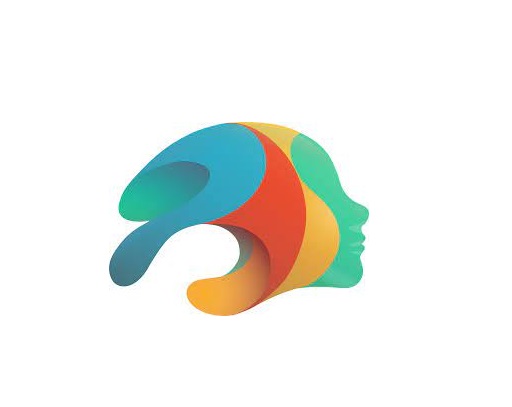
Are you a professional looking for the best premium 3D animation software, or an amateur seeking the best free option? There will be always suitable software in the list below for your choice.
Please note that the 3D animation software below demands high configuration computers to use, Otherwise you may experience frequent crashes.
1. Autodesk Maya
For making beautiful 3D animations, Autodesk Maya is the movies and visual effects industry standard.
Maya is great in doing character and industrial animation. It's also easily customizable, this means that it can be easily integrated with other third-party software.
2. Autodesk 3DS Max
3DS MAX is a popular and easy to use 3D modeling, animation and rendering software.
It was first used in animation of computer games, and then began to participate in special effects production of film.
3. Cinema 4D
Cinema 4D is pretty easy to pick up, the rigging tools are great fun to work with if you need to do any TD work or just rig your own models for animation.
The animation tools are great to work with too and if that wasn't enough you get the added bonus of the modeling and sculpting features.
4. Houdini
Houdini is mostly used for VFX and simulation, but you can use Animation in Houdini, especially when it comes to hair, body and muscle dynamics.
You could even use it to animate simulations for certain scenes quicker than animating simulations in other 3D software such as Maya or Blender.
5. Modo
Modo is a versatile 3D software program that can be used for a wide range of applications, including 3D modeling, texturing, animation, and rendering.
It has a clean and intuitive interface that is easy to use, making it ideal for beginners and professionals alike.
6. Blender
Blender, a free and open-source piece of software, is extremely well-liked for its adaptability, potent capabilities, and user-friendly design.
Blender provides a full feature set of tools for developing production quality 3D animations.
There are some complexities to Blender but nothing you can't overcome.
7. Daz Studio
Daz Studio is fundamentally intended for 3D person demonstrating, delivering, and movement.
It offers an easy to use interface and many pre-made 3D models and resources.
8. iClone 8
iClone 8 is a popular software for creating real-time 3D animations, particularly for character animation and virtual production.
It offers a range of features such as motion capture integration, character customization, and real-time rendering.
9. Clara.io
Clara.io is an online 3D animation tool which has AI-powered features like automatic camera framing, motion capture for animation, automated lip syncing based on audio, and more.
You can create cartoon characters, rig them for animation, and use the AI tools to speed up the animation process.
10. Cascadeur
Cascadeur is a standalone software for 3D keyframe animation of humanoid or other characters.
Thanks to its AI-assisted tools, you can make key poses really fast, instantly see physical result and adjust secondary motion.
Conclusion
We hope the above list will help you find the perfect tool for your animation needs.
Every software has a few specific functions and gear that every other application can't substitute. What you go with often comes down to budget, operating system and your tech skills.
Think about which features are most important to you and how you're most likely to use animation software. It can be helpful to write a quick list of your top priorities, that way it'll be easier to decide which animation software is best for you.
Many 3D animation software programs offer free trials. We highly recommend you try a few out to get an idea about how it'd look with your workflow.
Have you found the ideal option for your needs? Don't forget to share it with me in the comments section below.
Related Posts: Veikk Drawing Pads , Best Laptops for Gaming, Best Laptops for College Students .
FAQs
What is the best free 3d animation software?
Blender is widely considered to be the best free software for making 3D animations.
It supports entirely 2D and 3D pipelines including modeling, rigging, animation, rendering, compositing, and video editing.
Additionally there are some industry standard tools out there that have free learning editions such as Houdini, Nuke, Clarisse.
Can I do 3D animation without drawing?
While drawing skills can be a valuable asset in the world of 3D animation, they are not a strict requirement.
Many successful 3D animators can still make great animations without knowing how to draw.
Do you need a drawing tablet for 3D animation?
No, Generally you don't need a graphics tablet for 3D animation.
3D animators aren't normally drawing anything, they're adjusting controls created by riggers. And, for the most part, that means there's no big advantage to a drawing tablet.
But graphic tablet is still a must-have for anyone looking to simplify the tedious animation and drawing processes.
-
Best Free PDF Annotators on Windows, Mac, Android, and iPad
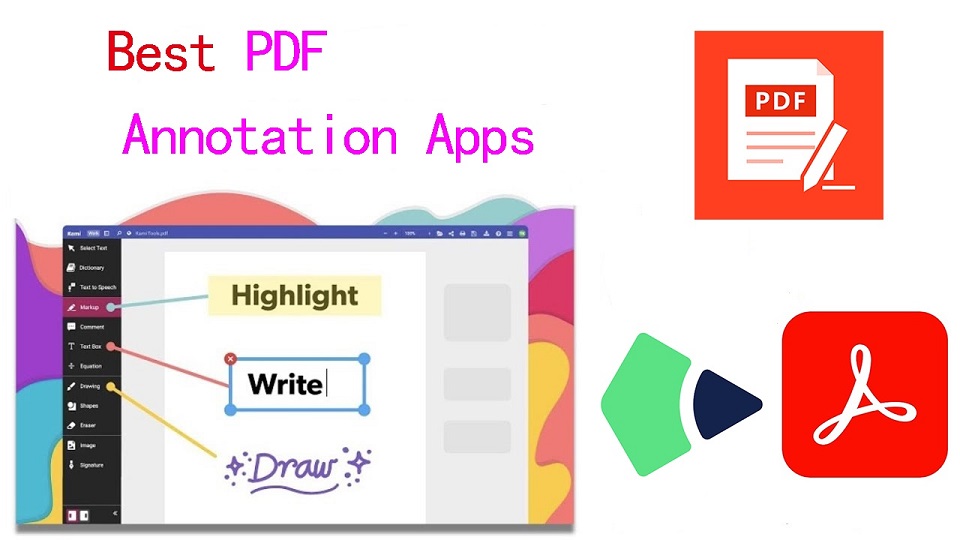
PDFs, known for their reliability and universal format, have long been the go-to choice for various documents.
However, the static nature of PDFs often limits the level of interaction one can have with the content.
When you want to annotate, highlight, markup and comment on a PDF document, you cann't do so unless you have a PDF annotation app.
PDF annotation apps typically provide a range of features that allow you to draw shapes, highlight text, add notes, and create bookmarks.
They are great for everyone, including students, teachers, business professionals, and anyone working in academia.
There are a ton of PDF annotation tools available today. But which one is the best? Are there any good but also free apps? how many functions does a powerful pdf annotator have?
In this article, we will answer all your questions regarding PDF annotators, and we've also curated a list of the 10 best PDF annotation apps on Windows, Mac, Android, and iPadOS.
What is PDF annotation?
PDF annotation is adding suggestions in the form of comments or digital sticky notes to PDF documents in the proofing stage. Think eBooks, white papers, reports, etc.
What are the benefits of PDF annotation?
Annotating PDF is not only a great way to highlight important sections of your document, but it also allows you to store information and collaborate with others.
Another benefit of using an annotation tool is that it's an efficient means of feedback, which help you remember more and be more productive.
What are the different types of PDF apps?
There are 3 types of PDF apps, including:
1. PDF reader apps help you read PDF files, allowing you to do things like flip through pages, search for phrases, highlight text, and perhaps sign digital forms.
2. PDF annotation apps let you add comments, rearrange pages, add shapes, and insert new text blocks and images.
You can add as much to the document as you want, but you can't change the core, original PDF text.
3. PDF editor apps allow you to change anything in a PDF. You can also create PDFs and forms from scratch in a PDF editor app.
How to choose the best PDF Annotation Software?
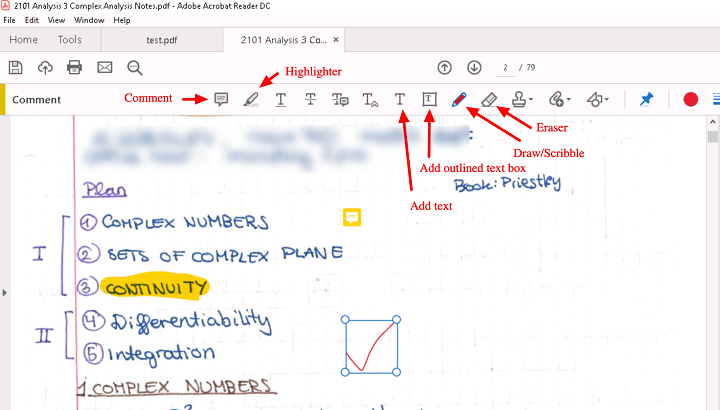
The annotations will make sure that your point of view, along with the original content, is visible to whoever has access to your PDF.
When choosing software, these are the things that you need to ensure that your annotation tool has:
A highlight section.
Strikethrough function.
Copy text function.
Ability to add hand drawings and shapes.
While there are some advanced tools out there that will offer you way more than this, these four features are absolute essentials when it comes to annotation software.
If your software has these, rest assured that your annotation experience will be seamless, and you can actually make alterations to your PDF whenever and however you like.
Other Advanced Features include:
Collect signatures: You can send signature requests and let people sign off on documents to mark them for approval.
Add a stamp: You can add a digital stamp to a document, similar to a stamp of approval on physical documents.
Import/export comments: You can import or export comments from one PDF document to another.
Shareable review links: You can create shareable links to your reviews and send them out to anyone to ask them to review a relevant comment in a PDF.
OCR: The OCR features allow you to convert PDF documents into text format.
10 Best PDF Annotation Apps for Windows, Mac, Android & iPad
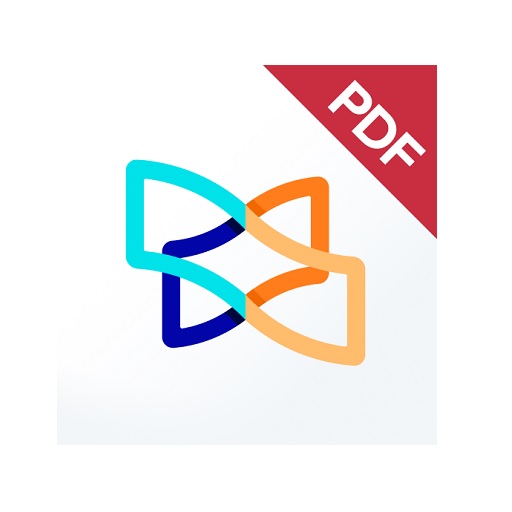
PDF annotators have made our lives much easier. They not only improve productivity at work but also allow you to collaborate seamlessly with others.
Below are the most popular PDF annotation apps to use, some are free and others are not.
1. Adobe Acrobat
2. Xodo PDF Reader & Editor
3. Foxit PDF Reader
4. Drawboard PDF
5. PDF Expert
6. PDFelement
7. PDF-XChange Editor
8. PDFgear>
9. Xournal ++
10. LiquidText
Conclusion
These 10 best PDF annotation apps can help you annotate your PDFs and do more with them if you need.
It doesn't seem like there's a clear winner. Each app offers a unique set of features and platform compatibility, allowing you to work effortlessly.
Different software being better for different kinds of users. The best one for you will likely come down to price, needs, accessibility, and ease of use.
For example, if you're an Android user and all you need to do is sign the occasional form, Xodo is probably more than enough.
But if you edit eBooks for a living, you may want to invest in a more comprehensive editor like Adobe Acrobat.
Hope this Article helps you a lot.
FAQs
Why is PDF such a popular file format?
PDF file has the perfect balance of file size, portability, editability, compatibility and quality.
The PDF file format is the preferred configuration for documents as it helps them retain their designs appropriately.
Then, it also enables document creators and users to keep their content almost permanently.
It can be viewed, shared, and printed on various operating systems without the need for the original software or fonts used to create the document.
How to annotate in PDF Document?
Open a PDF in annotation app like Adobe Acrobat, go to the tool center and select “Comment” .
The comment toolbar will appear above the PDF. Next, you can tap any of them to annotate your PDFs.
You can add text boxes and sticky notes, underline text, strikethrough content, highlight text, and more.
Save your file. You can also use the Share With Others icon to send the file to others for commenting.
Can I annotate a PDF with a graphic tablet or pen?
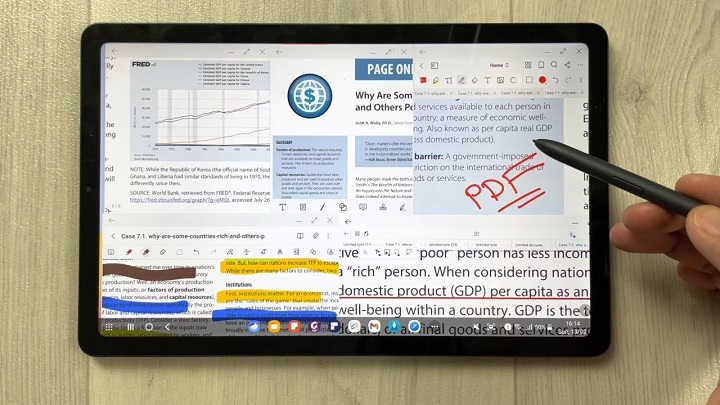
A drawing tablet with pen like Wacom, Android pen tablet, or Apple ipad does have the ability to write in pdf annotation app.
To do this, select the drawing tool in app and you'll be able to write and draw on any pdf.
As you can see, when you have a tablet with stylus, marking up and annotating PDFs is an easy task.
It feels natural like pen and paper, so even signing and filling out forms electronically just feels right.
We highly recommend you get a pen tablet for PDF annotation.
Can I use a note taking app for annotating PDF?
Apps for Taking Notes like OneNote, GoodNotes, Notability, Nebo, Noteshelf, Zoomnotes, Samsung Notes, Squid and more also gives its users the privilege to annotate PDFs on any device of their choice.
How do I annotate a PDF in Chrome?
You can install the Adobe Acrobat extension in your Chrome browser. Then you can easily open PDF file and annotate using the Comment option.
How to annotate a PDF with Microsoft Edge?
Right-click the PDF file you want to edit. Then click Open with > Microsoft Edge.
Your PDF will open in a Microsoft Edge window along with a menu bar of annotation tools: highlight, draw, erase, and add text.
After annotating, save your pdf file through save as option, and the new saved file will work fine. All annotation and editing options will work on it.
